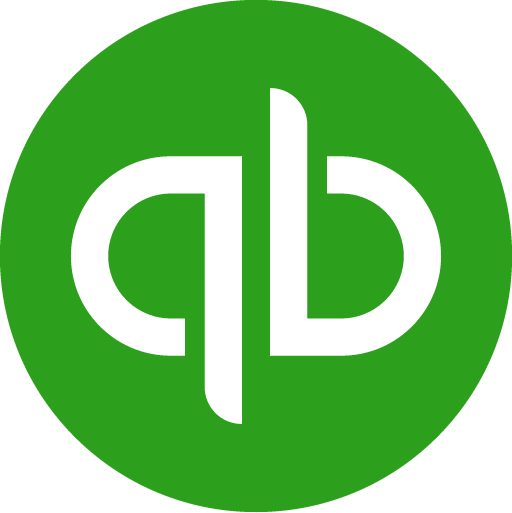Now That You Have Set Up QuickBooks, Let’s Work on Paying Bills
As with any business, you have bills to pay. In the past, you may have hand-written checks and tracked them in your checkbook. With QuickBooks, you can take care of this chore much easier & more effective.
Setting Up Vendors in QuickBooks:
This process is pretty easy & can make entering their bills efficient. The Vendor center will ask you to enter information such as:
- Company name, address, phone, email, etc. You can also add the account number you have with the vendor, the payment terms, and any assigned credit limit.
- Tax Settings – For those vendors for whom you need to issue a 1099 at the end of the year, QuickBooks allows you to set this up when you enter a new vendor. 1099s are issued to individuals or companies who provide a service to your business, or to whom you pay rent or interest. Contact your CPA for more guidance on this.
- Account Settings – This allows you to select a default Chart of Account for each vendor. When entering a bill this Chart of Account will show up automatically in the accounts field for this vendor. For example – the electric bill could be set up to always default to Utility Expense. A default Chart of Account may not apply to all vendors, such as a farm supply store – where you may buy supplies, repair parts, or a piece of equipment.
Entering Bills in Quickbooks:
You’ve received a stack of bills in the mail which you will pay when they are due. It’s a good idea to enter them now so they aren’t forgotten.
To Enter bills there are a number of fields to complete on the Bill screen:
- Vendor – You can start typing in the name of the vendor & it will auto populate this field, or you can use the drop-down box. If you are entering a bill for a new vendor, you can enter it from this same screen.
- You will note that after choosing a vendor, a couple of fields have already been filled in – address, and expense account (this is from the vendor default Chart of Account, or the last account used for this vendor).
- Complete the remaining fields:
- Invoice Date
- Ref No-this can be the vendor bill #
- Amount Due
- Bill Due – if you set up terms in the Vendor setup this is automatically filled in (but you can change it on this screen if a different due date applies to this bill)
- Expenses-as mentioned, this field may populate itself; it’s always a good idea to double-check this if you need to apply this expense elsewhere. Contact your CPA if you are unsure how to record a certain expense.
- You can enter a memo if you want – this is helpful when reviewing reports so you know what you purchased.
- Also, multiple lines of expenses can be entered on this screen if you purchased various types of items on this bill.
- Save & close (if you are done entering bills), or Save & new to move on to the next one.
When you are ready to pay bills go to the menu item “Pay Bills.” This screen will list all the bills you have entered in QuickBooks, but not yet paid. This list can be filtered by Due date or vendor. You simply select the vendor bills you want to pay now. The screen will then display a running total of cash required. Make sure to review the payment (check) date and bank account you want the checks to be written from. Then simply click on Pay Selected Bills; QuickBooks will then walk you through printing checks.
Note: It’s a good idea to purchase your check stock from QuickBooks so they are formatted correctly.
Our Farm Accounting Specialists Are Here To Help!
At Holbrook & Manter, Agribusiness is one of our specialties; and we have QuickBooks Pro-Advisors on staff. We work with agriculture businesses large & small and can assist you in managing your business. Need help just getting started with QuickBooks? We can help there, as well!